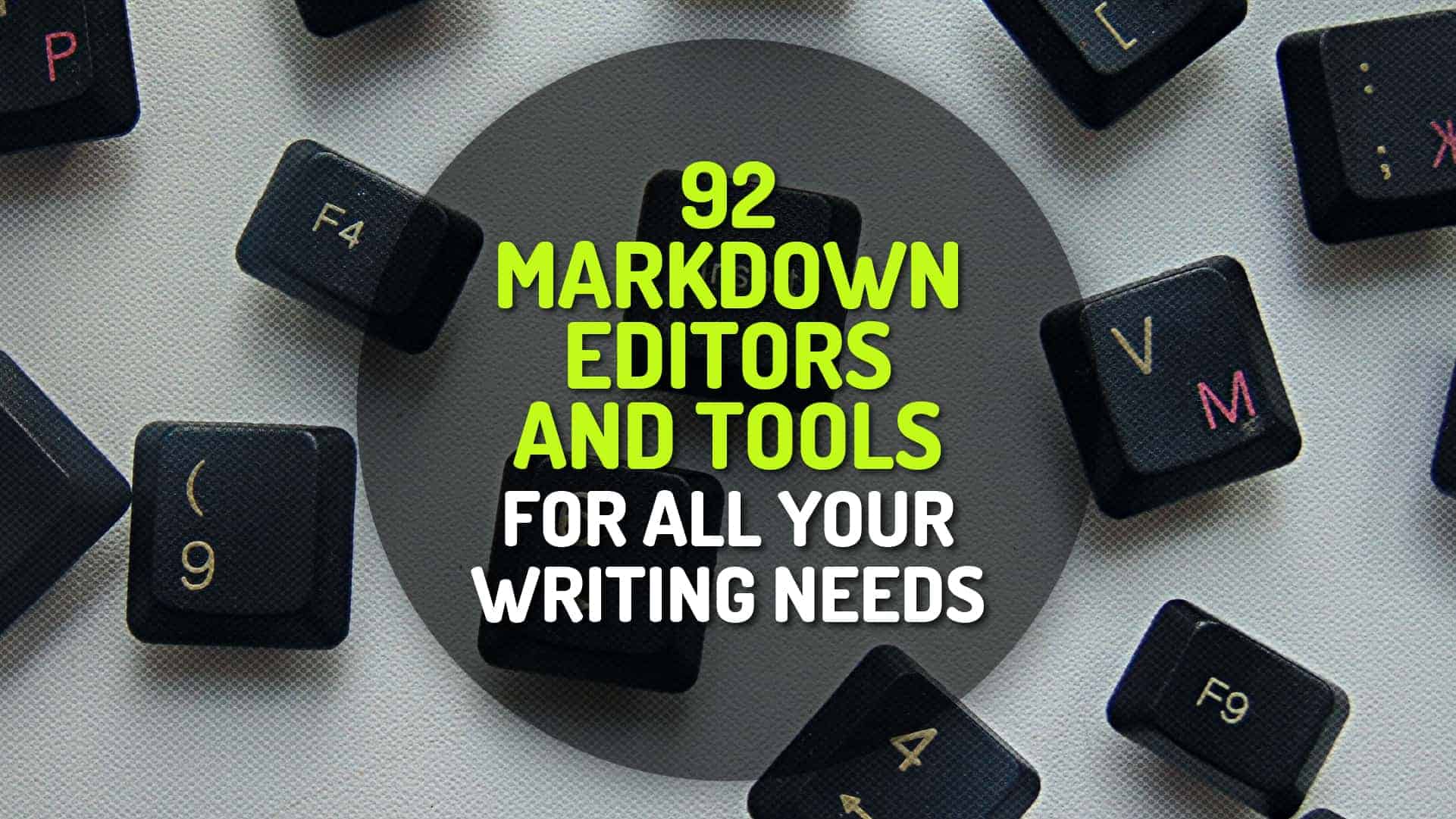One stop solution for your daily dose of free eBooks…
Are you seemingly tired from checking your long list of free ebook sites individually for the latest updates? Anxious to know of other sites that you can browse around? If you answered yes to all of the above, then you’re in luck as we have the answer for you.
Taking into consideration the various devices that readers use, either it’s a notebook – running Windows, Mac or Linux, or even handheld devices such as the iPhone, Android based smart phones, Nook, Kindle, Sony Readers, etc. we found that one web based solution to aggregate all of these updates.
Method: Real Simple Syndication (RSS)
Looking deeper into RSS readers…
We do not claim that this method is something new as it has been widely utilized by Internet users for various purposes. Nonetheless, we hope the tips below would help those who have not tried this option, or have heard of it but somehow never had the chance to try it out.
If you’re already using a RSS reader of your choice, we assume that you know the workabouts of adding new RSS feeds to your reader. The URL of the RSS feed is –
https://pipes.yahoo.com/pipes/pipe.run?_id=a0524378df8546414956200c41781004&_render=rss
Otherwise, for the rest, please continue with the sections below…
Feedly
Our choice…
Feedly is a news aggregator application for various Web browsers and mobile devices running iOS and Android, also available as a cloud-based service. It compiles news feeds from a variety of online sources for the user to customize and share with others.
Why Feedly?
- Platform & device independent – Access Feedly from your browser, apps, or any of your handheld devices.
- Syncs with all of your apps / devices.
- Clean with a straight-forward, easy to understand interface.
- Great shortcuts to speed things up.
Get Feedly
Various ways on how you can start using it…
Setting Up Feedly (Web Version)
For First Time Users…
If you’re an existing user of Feedly and are familiar with Feedly’s interface, feel free to skip straight to Point No 2 (Step 3 for the RSS Feed URL).
1. Register for an account. If you’re an existing user for Google, use that account to login.
2. Adding RSS Feed
- Step 1 – Roll over your mouse over the 3-lined icon at the top left of the page.
- Step 2 – A new window appears, click on “+Add Content”.
- Step 3 – In the input box, enter the following RSS feed URL and wait for 1 – 2 seconds:-
https://pipes.yahoo.com/pipes/pipe.run?_id=a0524378df8546414956200c41781004&_render=rss
- Step 4 – Click on the “+” icon to add this RSS feed to your Feedly account.
- Step 5 – Congfigure this RSS Feed to your own specifications. Once you’re done, just click on the “Add” button to view the results.
3. View All
Once you’ve successfully added in the RSS feed, you’ll be presented with a limited number of posts. To fix this, or in other words – to view all (read & unread) of the posts within this RSS Feed, click on the “machine” icon on the top right of the page and unclick the “Unread Only” box. Once this is unchecked, you should be able to view a substantial amount of free ebooks posts.
4. Viewing Formats
You can change the way you view the content simply by clicking on one of the 4 icons located at the top of the page. Ranging from Title Only, Magazine, Cards & Full Article – select the format that suites you best. Magazine view works the best, at least for us. Try it.
RSS Feed Sources
Where do we get our RSS feeds from…
Some sites do not support RSS feeds, hence forcing us to omit them. However, we’ve included 7 sites in this compilation and rest assured, updates will come flyin in pretty much on a daily basis.
Sites included:-
- GetFreeEbooks.com
- Gutenberg.org
- ManyBooks.net
- Smashwords.com
- FeedBooks.com
- KoboBooks.com
- Amazon Kindle
Conclusion
Feel free to share us with your feedback and results, either they’re good or bad. Or if you’ve any RSS feeds from any free ebook sites that we’ve missed out, by all means, please let us know.
Also, keep an eye on the updates on this page as we will add new sites and new resources, even new tips and techniques on how to get the latest updates on your computer or handheld devices.
Lastly but not least, enjoy your new automatically updated list of free ebooks.
As always, happy reading!